All Photos Feature: Access Your Complete Site Photo History in Seconds
.png)
SubmittalLink's new All Photos feature is a centralized photo album that displays every image from all your daily reports in chronological order, eliminating the need to click through individual dates to find specific site photos.
What the All Photos Feature Does
The All Photos feature is a comprehensive gallery that automatically collects and organizes every photo uploaded across all your daily reports. Instead of using the date picker to jump between different days hunting for that one photo from three weeks ago, you can now scroll through everything in one continuous timeline.
You've probably been there. You need to show someone a photo from a specific pour or installation, but you can't remember the exact date. So you're clicking through day after day, trying to remember if it was the 12th or the 15th. It's tedious.
Now? Just hit the "All Photos" button in your daily reports tab. Done.
How Daily Reports and Photo Management Work in SubmittalLink
SubmittalLink's daily report system lets construction teams document site activity through both their web application and mobile phones. You can snap photos directly from your phone on site, upload images from your device, and add activity summaries all in one place.
When you're ready to create that day's report, you hit generate report and SubmittalLink pulls together your photos and activity summary into a formatted daily report. Everything's timestamped and organized by date automatically.
The system's designed for how people actually work on construction sites. You're not always at a desk. Sometimes you need to document something right now, while you're standing there looking at it. Just like with construction submittals and RFIs, timing matters when you're documenting site conditions.
Why a Centralized Photo Album Matters for Construction Teams
A centralized photo album matters because construction projects generate hundreds or thousands of photos, and finding specific images later becomes nearly impossible without proper organization. The All Photos feature solves this by creating a single source of truth for all site documentation photos.
Think about progress meetings or RFIs. Someone asks about a condition from two months ago, and now you've got instant access to visual proof. You're not scrambling through folders or trying to remember which superintendent took the photo.
Plus, chronological order makes sense for construction. Projects happen in sequence. Being able to scroll through your photo timeline shows the story of how the work progressed, which is exactly what you need when you're documenting changes, verifying completed work, or (hopefully not) dealing with disputes.
How to Access All Photos in SubmittalLink
To access all photos in SubmittalLink, navigate to the daily reports tab and click the "All Photos" button to view your complete photo timeline. The gallery displays images in chronological order from all daily reports across your project.
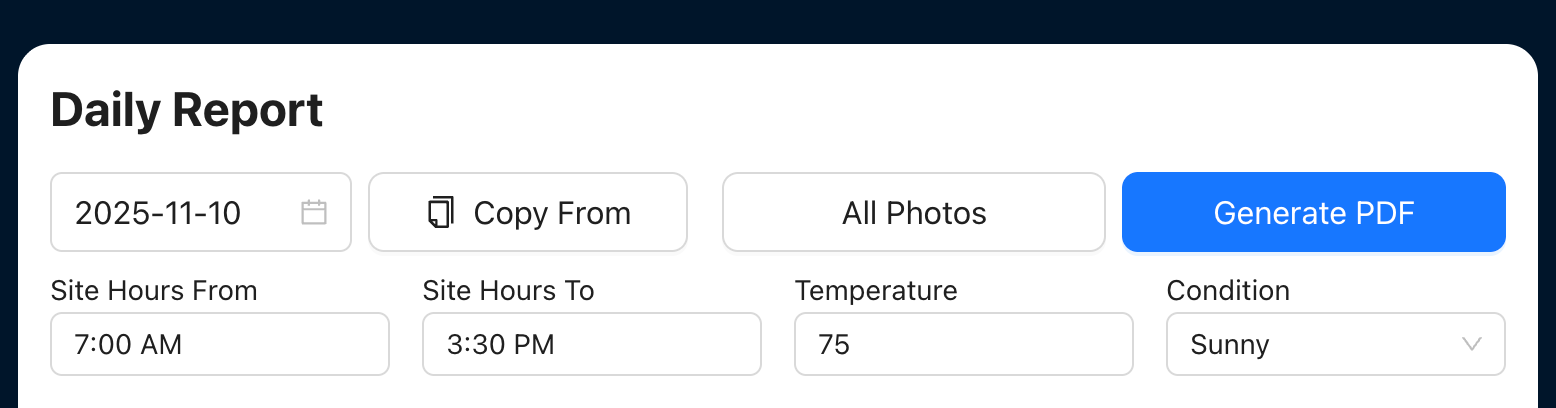
No complicated filters or search parameters. Just click and scroll. The simplicity's kind of the point.
Benefits of Chronological Photo Organization
Chronological photo organization provides construction teams with a visual timeline that shows project progression over time, making it easier to track work sequences, identify when specific activities occurred, and create documentation for stakeholders.
When photos are organized by date, the progress is easier to track. You can see how quickly work moved through different phases. You can spot if any of the trades had delays. You can show owners and architects the actual progression without creating custom presentations.
It's also just faster. Your brain works chronologically when you're trying to remember things. "That was right after we finished the foundation work" translates directly to scrolling to that timeframe in your photo album. This kind of real-time visibility into project progress is what modern construction software should deliver.

Mobile and Web Photo Capture for Daily Reports
SubmittalLink supports photo capture and upload from both mobile devices and web browsers, letting field teams document work in real-time while office staff can add images from any computer. This flexibility means photos get captured when and where they happen, not later when details might be forgotten.
Field team can pull out their phones, snap what needs documenting, and add it straight to that day's report. No waiting until you're back at the trailer. No trying to remember which photos go with which day when you finally get around to uploading them.
And because it syncs between mobile and web, your superintendent can take photos on site while your project manager reviews them from the office. Everyone's looking at the same information in real time.
Getting Started with the All Photos Feature
Getting started with the All Photos feature requires no setup or configuration since it automatically activates once you begin creating daily reports with photos in SubmittalLink. Simply continue your normal workflow of capturing and uploading site photos, and they'll appear in your centralized album.
The feature works with all your existing photos too. Everything you've already documented shows up in the timeline. You don't need to re-upload anything or change how you're currently working.
Just open daily reports, click All Photos, and your complete site photo history is there waiting. Want to see how SubmittalLink's approach to project documentation compares to other platforms? Check out our comparison with competitors or explore what makes our construction software different.
Frequently Asked Questions
Can I filter photos in the All Photos view?
The All Photos view displays all images in reverse-chronological order by default. You can scroll through the timeline to find photos from specific time periods, and the chronological organization makes it easy to locate images based on when work occurred.
Do photos from all projects appear in one album?
No, the All Photos feature is project-specific. Each project has its own centralized photo album containing only the photos from that project's daily reports, keeping your documentation organized and separated by job.
Can I download photos from the All Photos view?
Yes, you can download individual photos or multiple images from the All Photos gallery. This makes it easy to pull photos for progress reports, client presentations, or other documentation needs.
Will the All Photos feature work with photos I uploaded before the update?
Yes, the All Photos feature automatically includes all previously uploaded photos from your daily reports. Your entire photo history is available in the chronological timeline without needing to re-upload or migrate anything.
How does the All Photos feature work with mobile?
The All Photos feature is accessible from both web and mobile applications. You can view your complete photo timeline from any device, making it easy to reference site photos whether you're in the field or at your desk.
Is there a limit to how many photos can appear in the All Photos view?
The All Photos view displays all photos from your daily reports throughout the entire project. There's no arbitrary limit, so whether you have hundreds or thousands of images, they'll all be accessible in your chronological timeline.
