.png)
If you’ve ever chased a reply-all thread for two days just to learn someone never saw the attachment, this one’s for you.
Why Real-Time Matters (and Manual Emails Are Error-Prone)
Email threads and spreadsheets are messy. Someone forgets to reply-all the email. Another person loses the context. You spend an hour stitching together who said what and whether the shop drawings were the latest revision.
Real-time alerts with a single source of truth fix that. Everyone sees the same status, the same attachments, the same Ball in Court and the same responses. The next move is obvious.
And the schedule impact is real. Saving even one day per submittal adds up fast across a full project.
Related primer: What Is a Construction Submittal
How Real-Time Updates Work in SubmittalLink
In plan language, here’s the flow most teams run after a couple of projects.
Create the submittal
- Set the title, spec section, due date, and review order.
- Toggle email notifications on or off during creation. You can change this later if you’re the Submittal Manager.
- When notifications are on, instant emails go to reviewers, the CC list, and the Submittal Manager.
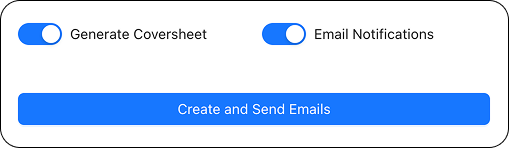
Ball in Court assignment
- Ball in Court (BIC) starts with the first step in your review order.
- Steps can include one or multiple reviewers. Parallel reviewers share the Ball in Court until all finish that step.
Reviewer responds
- Each action triggers an instant update. Approved as Noted, Revise & Resubmit, Rejected.
- The timeline shows who responded and when. BIC always points to the next person responsible.
All reviewers done → Manager finalizes
- When the final review step is complete, BIC shifts to the Submittal Manager.
- Mostly approvals. Manager sets status from Open → Closed. Ball in court clears. Emails stop.
- Any Revise & Resubmit or Rejected. Manager closes that revision and requests a revised submittal from the responsible subcontractor.
Due date and late alerts
- If a submittal is still Open on its due date, everyone gets a “due today” email.
- If it’s still Open two days after, everyone gets a “late” email.
- Default late threshold is 2 days. You can customize this.
Deep dive: Construction Submittal Process (Step-by-Step)
What’s Inside Each Notification
You shouldn’t have to open 4 tabs just to figure out what to do. The emails highlight the important details:
- Spec section title and number
- Submittal title and revision number
- Due date and current Ball in Court
- Who has responded so far in the review steps
- Project name and full CC list
- Direct links to open attachments, jump to the Respond screen, and view the full thread
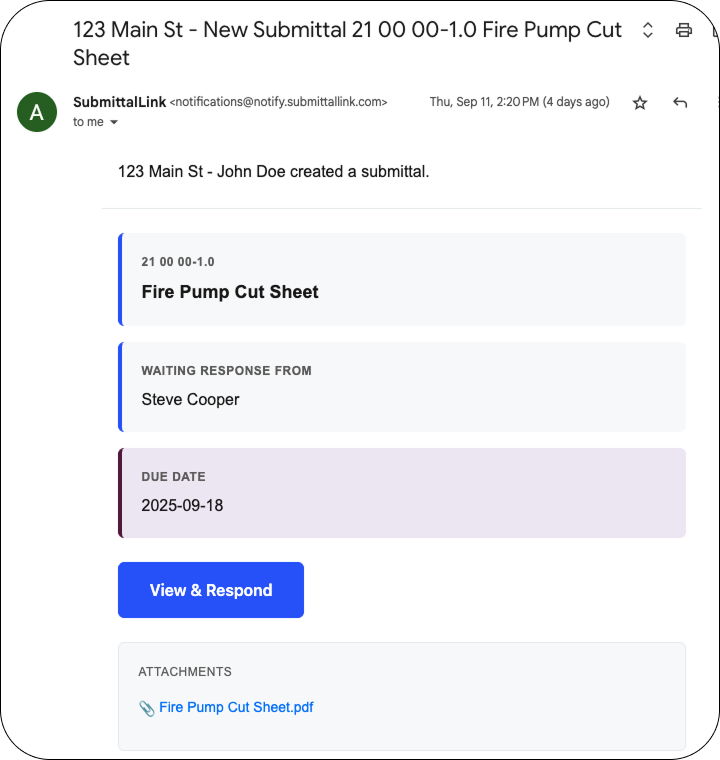
Example subjects:
- “BIC: Architect – 08 81 00 Glass and Glazing – Rev 1 – Due 11/10”
- “Due Today: Envelope Consultant – Shop Drawings – Rev 1”
- “Late: Submittal Manager – Action Required”
Mobile Access Keeps Field Teams in the Loop
Work happens on-site. Waiting to get back to a desk slows everything down.
- Review, comment, and check status from your phone or tablet.
- Direct links in emails open the exact submittal view on mobile. No hunting around.
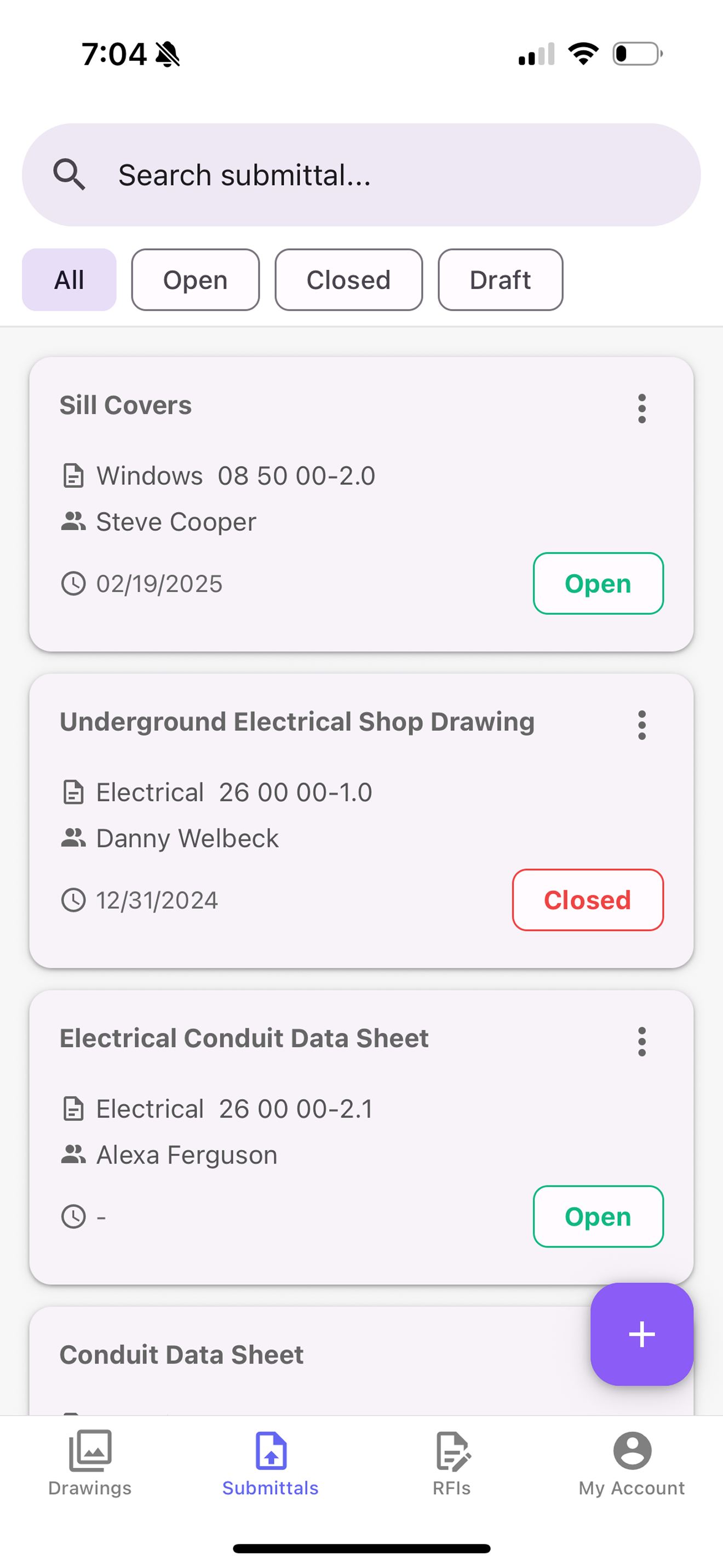
Product overview: Construction Submittal Software
Controls You Can Tune
Admins and PMs like knobs. You’ve got a few that matter:
- Per-submittal notification toggle at creation. Submittal Manager can update later.
- Configurable late threshold. Default is 2 days.
- Role-based routing with multi-reviewer steps. Parallel or sequential.
Mini Example: From Create → Close in 6 Moves
- PE creates “08 81 00 Glass and Glazing – Shop Drawings (Rev 1)”, due 10/30. Notifications on.
- BIC goes to Architect and Envelope Consultant in parallel.
- Architect marks Approved as Noted. Consultant asks for a note clarification. Update goes out showing BIC still at the review step until both finish.
- Both complete. BIC shifts to the Submittal Manager.
- Manager sees overall approvals and sets status Open → Closed.
- Notifications stop. The record is searchable and included in logs.
If the Consultant had marked Revise & Resubmit, the Manager would close that revision and request a new submittal from the subcontractor. Simple and visible.
Next Steps
- Try it on your next submittal: https://www.submittallink.com/construction-submittal-software
- See how quick submittal templates save you time: https://www.submittallink.com/post/submittal-templates
- Book a 15-minute walkthrough: https://www.submittallink.com/contact-sales
FAQ
Can I disable email notifications for a specific submittal?
Yes. Toggle email notifications on or off when creating the submittal. If you’re the Submittal Manager, you can change it later.
Who is the Ball in Court at any moment?
Whoever owns the next action. First, the current review step. That can be one or more reviewers. Once reviews are complete, BIC moves to the Submittal Manager.
What happens if a submittal is still open on the due date?
All parties get a “due today” email. If it’s still open two days later, everyone gets a “late” email. The two-day buffer is configurable.
What information do the emails include?
Spec section title and number, submittal title and revision, due date, current Ball in Court, review progress, project name, CC list, and direct links to attachments and the Respond screen.
Do reviewers need to be at their desks?
No. They can open the submittal and respond from mobile. Deep links from the email take them straight to the right screen.
