How SubmittalLink's Drawing Management Actually Works (And Why Construction Teams Love It)
.png)
If you've ever dealt with construction drawings, you know the pain. Hundreds of PDFs floating around in shared drives. Someone asks "do we have the latest foundation plan?" and suddenly you're in a 15-minute rabbit hole trying to figure out if revision 4 or 5 is current.
We built SubmittalLink's Drawings module because we got tired of watching teams waste hours on something that should take seconds. Just like we did with submittal management and RFI workflows, we focused on making drawing management intuitive and actually fit how construction projects work.
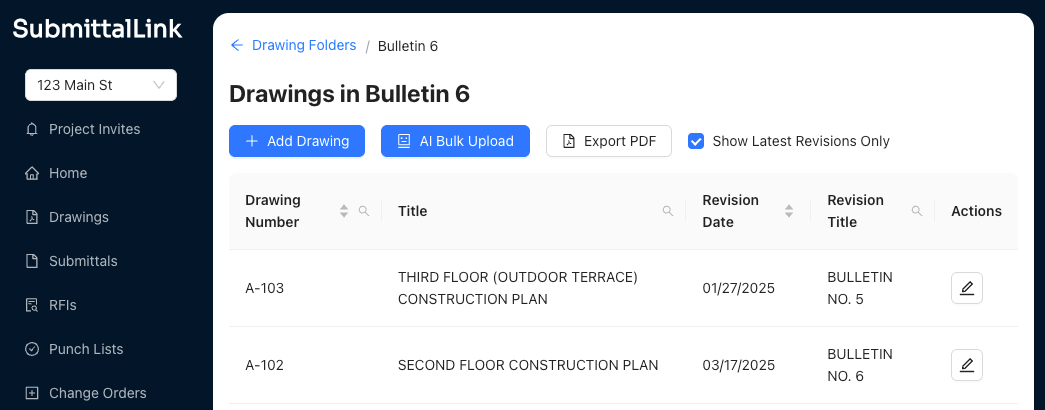
The Real Problem With Construction Drawing Management
Here's what usually happens: You get Bulletin 5 from the architect. It's a 56-page PDF with updated floor plans, details, and schedules. Now someone needs to:
- Open every single page
- Squint at the title block to read the drawing number
- Type it into a spreadsheet
- Copy the drawing title (hoping they don't mistype "THIRD FLOOR SLAB EDGE PLAN")
- Enter the revision date
- Note the revision letter
- Repeat 55 more times
Then do it all over again when Bulletin 6 comes out next week.
It's mind-numbing work. And when you're rushing to get information to subs before they pour concrete tomorrow, you don't have time for data entry.
Stop Manually Entering Drawing Data
Here's the thing that actually saves time: when you upload PDFs to SubmittalLink, our AI reads every page and pulls out the drawing number, title, revision date, and revision name automatically.
Just drag and drop your bulletin PDFs and watch AI populate your drawing log. The AI scans each title block, extracts the data (revision date, title, drawing number, etc.), and organizes everything in seconds.
We've seen project engineers save hours per bulletin just on data entry. That's time they can spend actually coordinating the work instead of typing information that's already in the PDF.
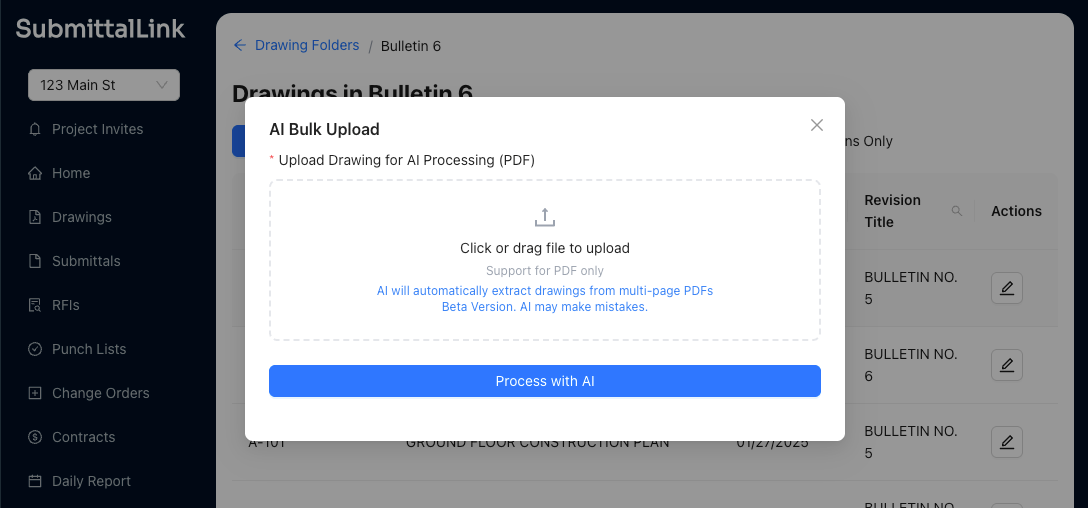
Real example: A PM we work with used to spend his Sunday afternoons processing drawing updates for Monday morning coordination meetings. Now he uploads the PDFs Friday afternoon, the AI processes them over the weekend, and he shows up Monday with everything already organized. His Sundays are his again.
(And yes, if you want to do it manually, you totally can. Sometimes you just prefer it that way, or you're uploading a single sheet and manual entry is faster. We don't force the AI on you.)
Organize Drawings However You Actually Work
Before we get into the other features, let's talk about folders. Because how you organize matters just as much as what you can do with the drawings.
Some teams separate by trade (Structural, Electrical, Plumbing, HVAC). Others organize by bulletin number or area of work. Some do a combination... Bulletin 6 gets its own folder.
SubmittalLink lets you create folders however makes sense for your project. It works like your regular computer folders because why reinvent something that already works?
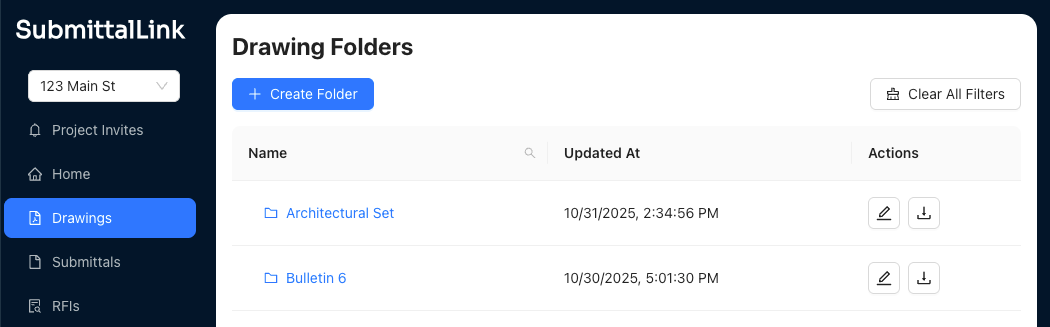
Common setups we see:
- By trade: When you've got different subs responsible for different systems and they only need their drawings
- By bulletin/revision package: Keeps a clean history of what changed when, useful for tracking design evolution
- By building area: East wing, West wing, Podium level... especially helpful on large campus-style projects
- By construction phase: Foundation, superstructure, MEP rough-in, finishes
You're not locked into one way. Create folders as you go, reorganize when the project needs it. Just like managing construction submittals, you need flexibility as things change.
See Only What You Need (Or Everything When You Need It)
That "Show Latest Revisions Only" checkbox might look simple, but it solves a real problem.
When you're coordinating with subs, they don't need to see revision A from three months ago. They need the current sheets. Check the box, and you're looking at a clean list of just the latest revision of each drawing.
Your electrical sub doesn't want to scroll past six old revisions of the lighting plan. They want the current one. Done.
But here's the thing... sometimes you DO need to see the history.
Maybe there's a conflict and you need to check what the detail looked like two revisions ago. Maybe the owner is questioning a change and you need to pull up the original design. Maybe you're trying to figure out when a specific note was added.
Uncheck the box. Now you see everything in that folder. All revisions, all sheets, in one place.
Both views have their place. We just let you switch between them instantly instead of making you maintain separate folders or dig through archives.
Markup Drawings Without Leaving the Platform
You can annotate directly on drawings in SubmittalLink. Mark up conflicts, add notes, highlight problem areas, call out dimensions that don't work.
This is huge when you're reviewing shop drawings or coordinating between trades. You spot a conflict between the ductwork and the structural beam? Mark it up right there, add a note, and now everyone can see exactly what you're talking about.
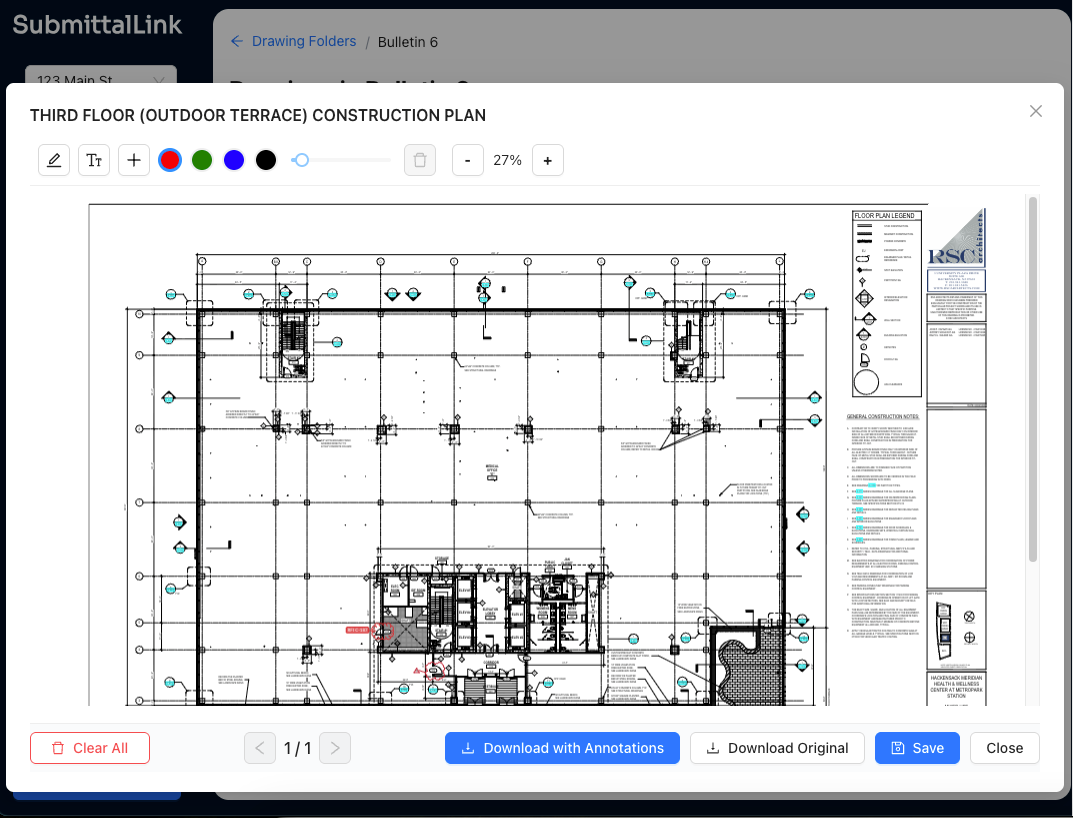
No more "see my red pen marks on the print in the trailer." No more trying to describe which beam and which duct over email. Just markup and share.
Then download with your markups included... or without them. Your call.
Sometimes you need a clean set for the owner or architect. Sometimes you need the marked-up version for your crew or subs. Sometimes you need both (clean set for submittal, marked set for internal coordination).
SubmittalLink handles all of it. Same drawing, different exports based on who needs what.
Download an Entire Folder With One Click
Need all your structural drawings for the foundation pour tomorrow? Hit that download button on the right side of the folder.
Everything in that folder downloads as a zip file. All the latest revisions, properly named, ready to go.
No selecting files one by one like it's 2010. No accidentally missing sheet S-104 because you scrolled past it. Just grab the whole thing and move on with your day.
This is especially useful when:
- Sending drawing packages to subs: "Here's everything for your scope, current as of today"
- Archiving for closeout: Download the final revision of each trade folder
- Offline access: Heading to a site with spotty internet? Download the folders you need beforehand
- Sharing with consultants: Sometimes the structural engineer needs the full architectural set
Same feature works whether you're downloading 6 sheets or 60. The system zips it up and hands it to you.
How This Actually Plays Out on Projects
Let's walk through a real scenario. You're the project engineer on a 4-story office building.
Week 1: Architect issues Bulletin 4 with updated plans and details. You create a "Bulletin 4" folder in SubmittalLink, upload the 38-page PDF. AI processes it, extracts all the drawing data. Takes about 90 seconds total. You glance through to make sure everything looks right, then share the folder link with your superintendent and foreman.
Week 3: Electrical sub asks if they're working from the latest panel schedules. You flip on "Show Latest Revisions Only," filter to electrical drawings, and confirm they have revision C. Takes 10 seconds instead of digging through your email to figure out which bulletin had the latest electrical.
Week 5: Architect issues Bulletin 5. More updates. You upload to a new "Bulletin 5" folder. Now you've got a clean history of what came when, and your subs can access whichever bulletin they need. The mechanical sub is still waiting on equipment submittals, so they're working from Bulletin 4 mechanical drawings. Electrical is already coordinating to Bulletin 5. No confusion because it's all organized.
Week 8: You spot a conflict between the plumbing risers and a new structural beam that appeared in Bulletin 5. You open the drawing, markup the conflict area, add a note: "Plumbing riser conflicts with W12x26 beam, needs coordination." Download the marked-up PDF, attach it to your RFI, and send it off. The architect can see exactly what you're talking about because it's right there on the drawing.
Week 12: Owner's rep asks for a complete set of current drawings for their records. You check "Show Latest Revisions Only," download the entire project folder. Couple clicks, couple minutes. Done.
This is how drawing management should work. Not fighting with the system, just managing the information.
It Fits With Everything Else You're Doing
Here's the thing people don't always think about: drawings don't exist in isolation.
You're referencing them in submittals. You're marking them up for RFIs. You're coordinating them with your specs and schedules.
SubmittalLink keeps it all connected. Your drawings live in the same platform where you're managing submittals, tracking RFIs, and coordinating with your team. One login, one place, everything linked together.
When you're reviewing a shop drawing submittal and need to reference the architectural plans, they're right there. When you're writing an RFI about a detail and need to attach the relevant sheet, you can grab it from your drawing folders.
It's not about having the fanciest features. It's about having the right information accessible when you need it, without jumping between five different platforms.
Frequently Asked Questions
How accurate is the AI at extracting drawing information?
Pretty damn accurate. The AI correctly identifies drawing numbers, titles, revision dates, and revision names about 95% of the time. When it's not sure about something, it flags it so you can review. And you can always edit any field if something needs adjustment. Takes seconds to fix instead of minutes to enter from scratch.
Can I upload drawings manually without using the AI?
Yep. Click "Add Drawing" instead of "AI Bulk Upload" and you can manually enter all the information yourself. Some people prefer this for single sheets or when they're uploading drawings that don't have standard title blocks. Your call.
What file formats does SubmittalLink support for drawings?
PDFs. That's what architects and engineers send, and that's what we handle. Multi-page PDFs work great... the AI processes each page as a separate drawing automatically.
How do I give subcontractors access to specific drawing folders?
Share the folder link with them. You control who has access to what. Your electrical sub can see the electrical folder without accessing your full drawing set. Keeps things clean and prevents confusion about what's in their scope.
Can I see who downloaded or viewed a drawing?
Yes. SubmittalLink tracks activity on drawings, so you can see when someone accessed a file. Useful when a sub claims they never got the updated drawings... you can confirm they downloaded them last Tuesday.
What happens to old revisions when I upload a new one?
They stay in the system. You're not overwriting anything. Use "Show Latest Revisions Only" to see just current sheets, or uncheck it to see the full revision history. Both the old and new revisions are there whenever you need them.
Is there a limit to how many drawings I can store?
Depends on your plan, but we're not nickeling and diming you. Most projects have thousands of drawing sheets with multiple revisions, and that's fine. If you're worried about limits, reach out to us and we'll figure it out.
Can I export my drawing log to Excel or PDF?
Yes. Export the drawing log data to work with it in Excel, or export to PDF for records and closeout documentation.
The Bottom Line
Good drawing management doesn't need to be complicated:
- Upload your PDFs (let the AI handle the parsing, or do it manually if you prefer)
- Organize folders however makes sense for your project
- View just the latest revisions or see the full history
- Markup and download what you need, when you need it
- Keep everything connected with your submittals and RFIs
That's it. That's the whole thing.
If you're still managing drawings with spreadsheets, shared drives, and hoping everyone has the right revision, maybe it's time to try something that actually fits how construction projects work.
See how SubmittalLink works for your projects or check out how other contractors are using it in our case studies.
